Add Text Message Notifications in SmartHub
support TCC Feb 22, 2022
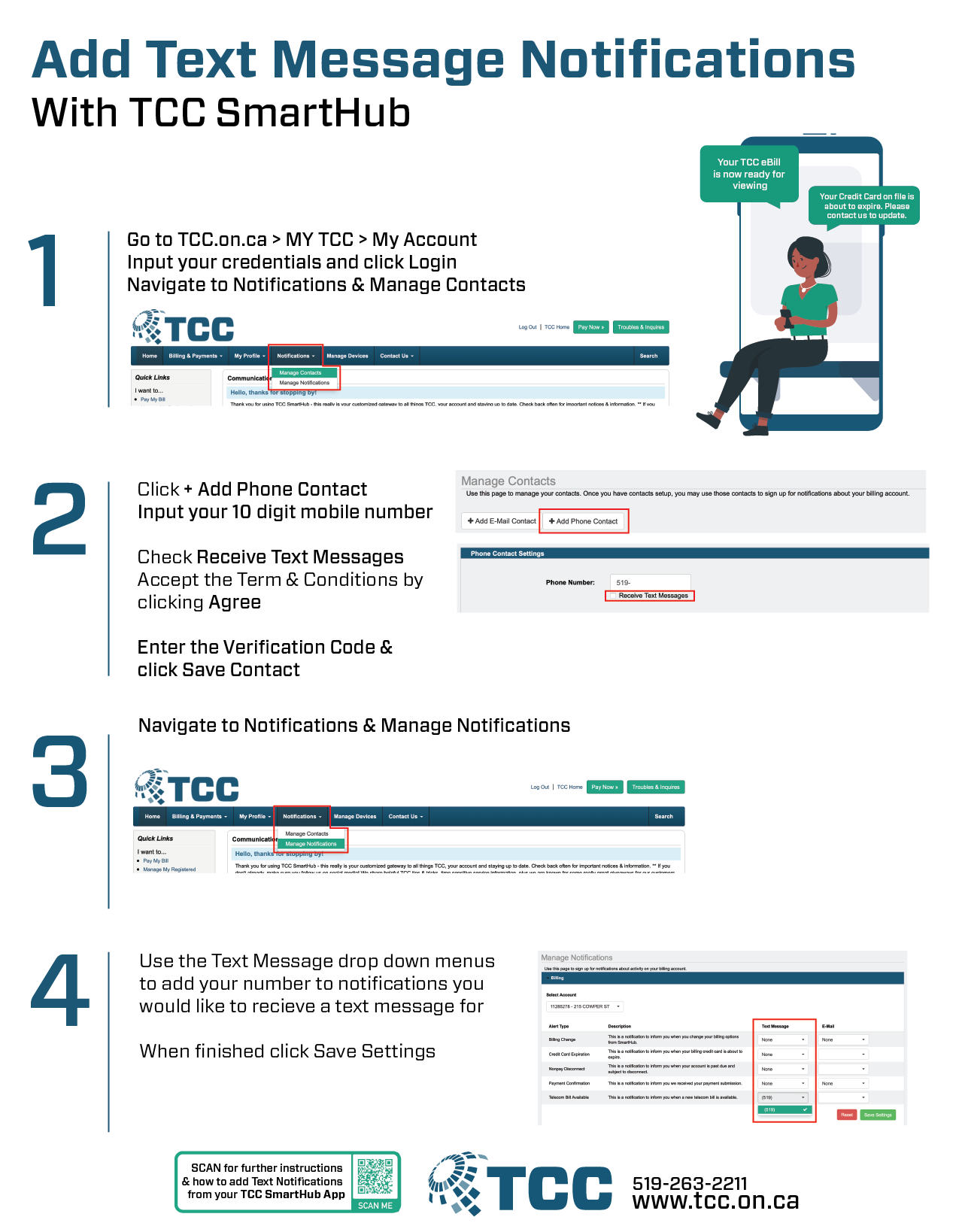
We all know the easiest way to get ahold of most people is to text them. Why not stay up to dat with your TCC account using text message notifications as well? Here’s how:
From Your Browser:
- Go to www.tcc.on.ca > My TCC > My Account & Log In
- Navigate to Notifications & Manage Contact

- Click + Add Phone Contact & input your 10 digit mobile phone number
- Check Receive Text Messages & accept the Terms & Conditions
- Enter the verification code & Save Contact
- Navigate to Notifications & Manag Notifications
- Use the Text message Drop down menu to add your number to notifications you would like to receive text messages for. When you’re finished, click save settings.Adding Text Notifications Printable
From Mobile App
- Select the SmartHub App from you homescreen
- Click the More Menu / 3 dots in the bottom right corner
- Click Settings
- Click Contact methods > phone
- Enter your 10 digit mobile number > toggle receive text messages ON > continue
- Accept the terms and conditions > Accept
- Enter verification Code that is sent to you mobile device for authentication > verify
- Click Back in the top left > manage notifications
- scroll the the available notifications and select which you’d like to receive via Text Message