How to Turn Your Phone Into a Wi-Fi Hotspot
blog TCC Aug 19, 2020
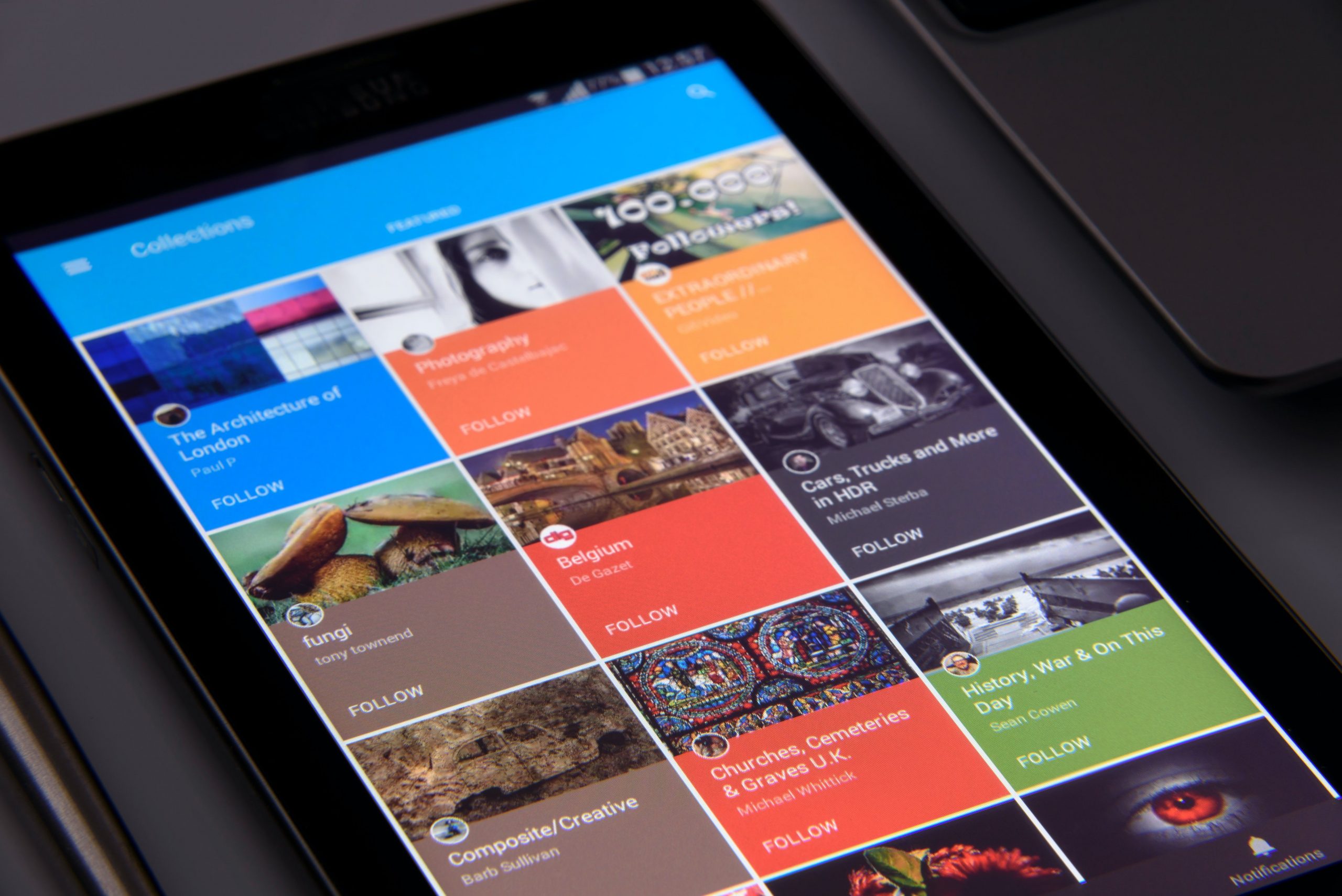
What is Wi-Fi?
Wi-Fi stands for wireless fidelity. It’s a wireless networking technology that allows Wi-Fi enabled gadgets to access the internet without using any cable. Some of the conventional devices are Wi-Fi enabled includes computers (desktops and laptops), printers, smartphones, and modern television sets, among others. The internet connectivity of Wi-Fi compatible devices is made possible by connecting to a router.
What is a Wi-Fi Hotspot?
A Wi-Fi hotspot is a physical location that has an accessible wireless network. There are three types of Wi-Fi hotspots:
- Free Wi-Fi Hotspots
- Paid Wi-Fi Hotspots
- Portable Wi-Fi Hotspots
1. Free Wi-Fi Hotspots
These are Wi-Fi hotspots in public places such as airports, restaurants, shopping malls, and other public places.
2. Paid Wi-Fi Hotspots
With paid Wi-Fi hotspots, you have to pay to access the internet via the hotspot.
3. Portable Wi-Fi Hotspots
If you don’t want to rely on public Wi-Fi, whether it is free or paid, you can move with your mobile Wi-Fi device. This could be a mini-router or your phone turner into a Wi-Fi hotspot.
How Do You Turn Your Phone Into a Wi-Fi Hotspot?
Your smartphone can be a source of internet for your laptop, smart TV, tablet, and other smartphones around you. To turn your phone into a Wi-Fi hotspot, follow the following steps:
1. Activate the Portable Wi-Fi Hotspot
Head to the setting button on your android phone. Find the network and internet feature; this may differ from one model to another. Activate the tethering and portable option. You will find a switch that you will have to tap it on to activate the Wi-Fi option.
2. Set Up Your Mobile Hotspot
Once you activate it, you will get a prompt to change your Wi-Fi security settings. This allows you to give your portable Wi-Fi network a name (Name that will be assigned to your mobile Wi-Fi). Set up the password to restrict the number of devices that can use your private network. Wi-Fi compatible devices can now see your Wi-Fi network but cannot log into to access the internet.
3. Turn on Data
Turn on your data switch. Activating your Wi-Fi feature, setting-up the name and password without switching on your data is similar to a router with no internet connection. Activate your mobile data to share an internet connection with other devices and people if you so wish.
4. Connect to Wi-Fi
With the hotspot on and internet access active, you can now connect your Wi-Fi enabled devices. Turn on Wi-Fi feature on the devices, search for your set Wi-Fi name, key in your password, and be ready to surf.
What are the Advantages of Turning Your Wi-Fi Into a Hotspot?
The benefits of turning your Wi-Fi into a hotspot include the following:
- You enjoy internet access with your smart devices wherever you are and anytime you want to.
- If sharing with friends, you can limit the number of users and their internet consumption.
- It is safe compared to the free public Wi-Fi and the paid Wi-Fi hotspot as well. With the increase in cyber theft cases, people are losing their credible information to cybercriminals. Avoid being a victim by using your phone as a private Wi-Fi hotspot.
Choose Tuckersmith Communications for Your Wi-Fi Needs
Tuckersmith Communications is home to the best telephone and high-speed internet services in Huron County. If you have questions about our telephone and internet service offerings, contact a member of our team today.