Category: Mobile
BACK TO SCHOOL 2020
blog TCC Aug 16, 2020

We anticipate this school year, more than ever, will be all about staying connected, wherever you're learning from & we want to help. 👇🏼👇🏼
🍎💻 BACK TO SCHOOL with TCC 📲 🍎
.
We anticipate this school year, more than ever, will be all about staying connected, wherever you’re learning from & we want to help. 👇🏼👇🏼
.
1️⃣ If a new smartphone is still on your list, you’re in luck. We’ve increased our TCC TAB credit to $400/new activation beginning today, until September 30th. 💵🙌🏼 >> https://www.tcc.on.ca/mobile/tcc-tab-how-it-works
.
2️⃣ All new & current TCC Mobile customers will be entered to win 1 of 2 Chromebooks. […as always, help us spread the word and head to our Facebook page & SHARE this post for an extra ballot! 📩 ]
.
.
#tccbacktoschool #backtoschool2020 #stayconnected
TCC TAB Spring $400 Credit
blog TCC Mar 9, 2020

Beginning today, until April 10th sign up for any new TCC TAB mobile device and be entered to win a pair of Beats Solo3 Wireless Headphones #easyright #tcctab
Beginning today, until April 10th sign up for any new TCC TAB mobile device and be entered to win a pair of Beats Solo3 Wireless Headphones #easyright #tcctab
there’s more … we’ve also increased our TCC TAB CREDIT to $400/activation + will waive all activation fees [$40/phone]
Let’s recap
✅ a chance to win a pair of Beat Solo3 Wireless Headphones
✅$400 TCC TAB CREDIT per activation
✅$0 activation fees
So really, the question is, what are you waiting for? Get started with your new TCC TAB plan here.
Alert Ready
blog TCC Aug 17, 2018
#howToTuesday – Back up your iPhone up to iCloud
blog TCC Jun 29, 2017

Planning to upgrade to a new iPhone soon? Are you worried about losing all your pictures, contacts and apps? Don't Worry! If you are preparing to get a new iPhone, make sure you back up your data such as contacts, notes, photos, songs and apps in advance.
Planning to upgrade to a new iPhone soon? Are you worried about losing all your pictures, contacts and apps? Don’t Worry! If you are preparing to get a new iPhone, make sure you back up your data such as contacts, notes, photos, songs and apps in advance.
Backing up your iPhone is easy and can be done in the palm of your hand.
Follow these steps to properly complete a back up to iCloud.
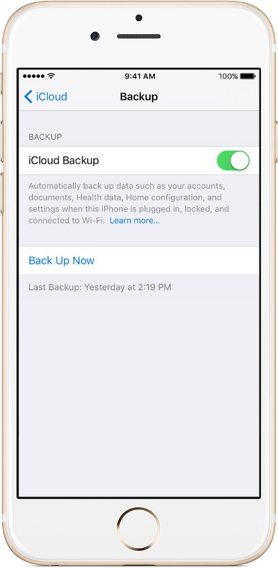
How To Make an iCloud Backup
- Go to the Setting. Connect your previous device to the Internet with Wi-Fi.
- Go to Settings > [your name] > iCloud > iCloud Backup. If you’re using iOS 10.2 or earlier, go to Settings > iCloud > Backup.
- Make sure that iCloud Backup is turned on.
- Tap Back Up Now.
- Stay connected to Wi-Fi until the process finishes.
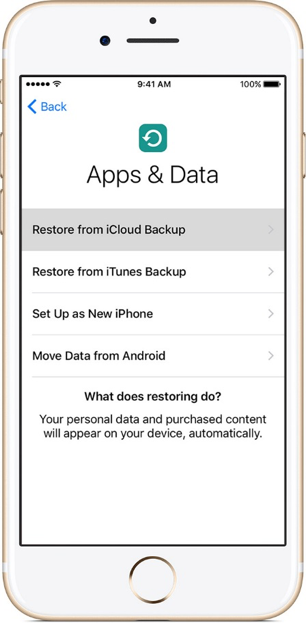
Transfer your iCloud backup to your new device
- Turn on your new device. A “Hello” screen should appear.
- Press the Home button when you see the “Hello” screen. Follow steps until you see the Wi-Fi screen.
- Tap a Wi-Fi network to join. Follow steps until you see the Apps & Data screen, then tap Restore from iCloud Backup > Next.
- Sign in to iCloud with your Apple ID and password.
- When asked, choose a backup. Make sure it’s the correct one by checking the date and size of each.
- Stay connected and wait for the restore process to finish, then complete the rest of the onscreen setup steps. If possible, keep your device connected to Wi-Fi and plugged into power after setup. This allows content like your photos, music, and apps stored in iCloud to automatically download back to your device.
#howToTuesday – Stingray Music Mobile App
blog TCC Mar 28, 2017

Have TCC TV? Then you have unlimited access to the best free* music on your mobile device!
Have TCC TV? Then you have unlimited access to the best free* music on your mobile device!
Stream today’s chart-toppers, hot new releases, unforgettable classics, international hits and more with the Stingray Music Mobile App!
How to Stream Music on the Stingray App
- Search Stingray Music in the App Store and select to download.
- Select Sign Up.
- Enter your email address and choose a password to create an account.
- Accept the Terms of Use and Privacy Policy by selecting Continue.
- Select your preferred option to be informed of Stingray Music’s products and services.
- Select List all TV providers.
- Select My TV provider is not listed or type Tuckersmith Communications in the search bar.
- Turn your TV on and select Authenticate with your TV.
- Navigate to your favourite Stingray Music channel on your TV and select Start Listening.
- Select OK to allow Stingray to access your microphone on your mobile device.
- Set your mobile device beside your TV to listen to the music.
- Select Stingray Music to search the music channel or gene you would like to listen to.
(*) free with your TCC Complete TV package.
(**) Stingray app requires an internet connection. Data charges will apply if not used on wifi.
#howToTuesday – Turning OFF Personal Info When iPhone Is Locked
blog TCC Feb 28, 2017

I am not sure if you have seen the trending article regarding a person who left their iphone in a public restroom and a complete stranger was able to access all of their personal contact information INCLUDING where their car was parked, credit card info through the Wallet app, and reply to texts, etc, all while the phone was locked.
I am not sure if you have seen the trending article regarding a person who left their iphone in a public restroom and a complete stranger was able to access all of their personal contact information INCLUDING where their car was parked, credit card info through the Wallet app, and reply to texts, etc, all while the phone was locked.
This information is alarming to say the least, and this article is quickly going viral.
In light of this, this week’s #howToTuesday is going to walk us all through on #howTo turn off access when your iphone is locked.
1. Go Into Your Settings
2. Select ‘Touch ID & Passcode’
3. Turn off Siri, Today’s View, and Notification’s View.
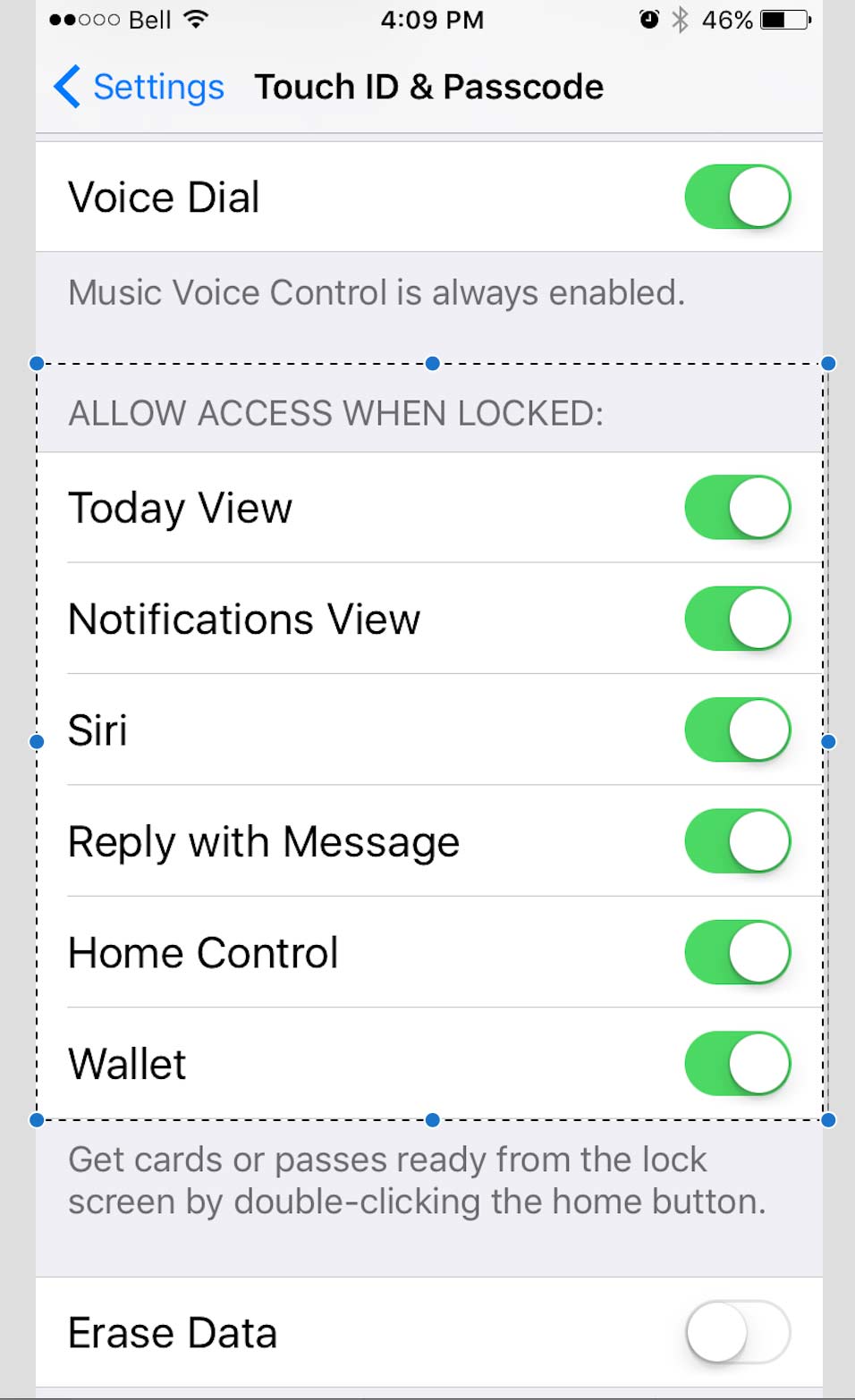
Here is the article for more detailed information:
http://949thebull.iheart.com/articles/national-news-104668/this-girl-found-a-lost-iphone-15592327/?cmp=managed_social
Stay safe my friends!
#howToTuesday: Turning OFF Wifi Assist (iPhones)
blog TCC Feb 7, 2017

Wifi Assist?! Sounds like a handy feature doesn't it... until you get your next mobile bill full of overage charges!!!
Wifi Assist?! Sounds like a handy feature doesn’t it… until you get your next mobile bill full of overage charges!!!
If you’re like me, and didn’t even know about this feature that is automatically on, and running on iOS 9 and up, don’t panic… you can turn it off.
Wifi Assist: What is it?
Wi-Fi assist was designed to automatically switch your phone from WiFi to a cellular data connection when your WiFi signal is weak. Because you stay connected to the Internet over cellular data when you have a poor WiFi connection, you may find you are using more data unknowingly…
Don’t Panic!
Here are instructions on how to turn this feature off, and hopefully save on those overage charges!
Go into Settings –> Cellular –> Scroll to the bottom, turn off WiFi Assist.
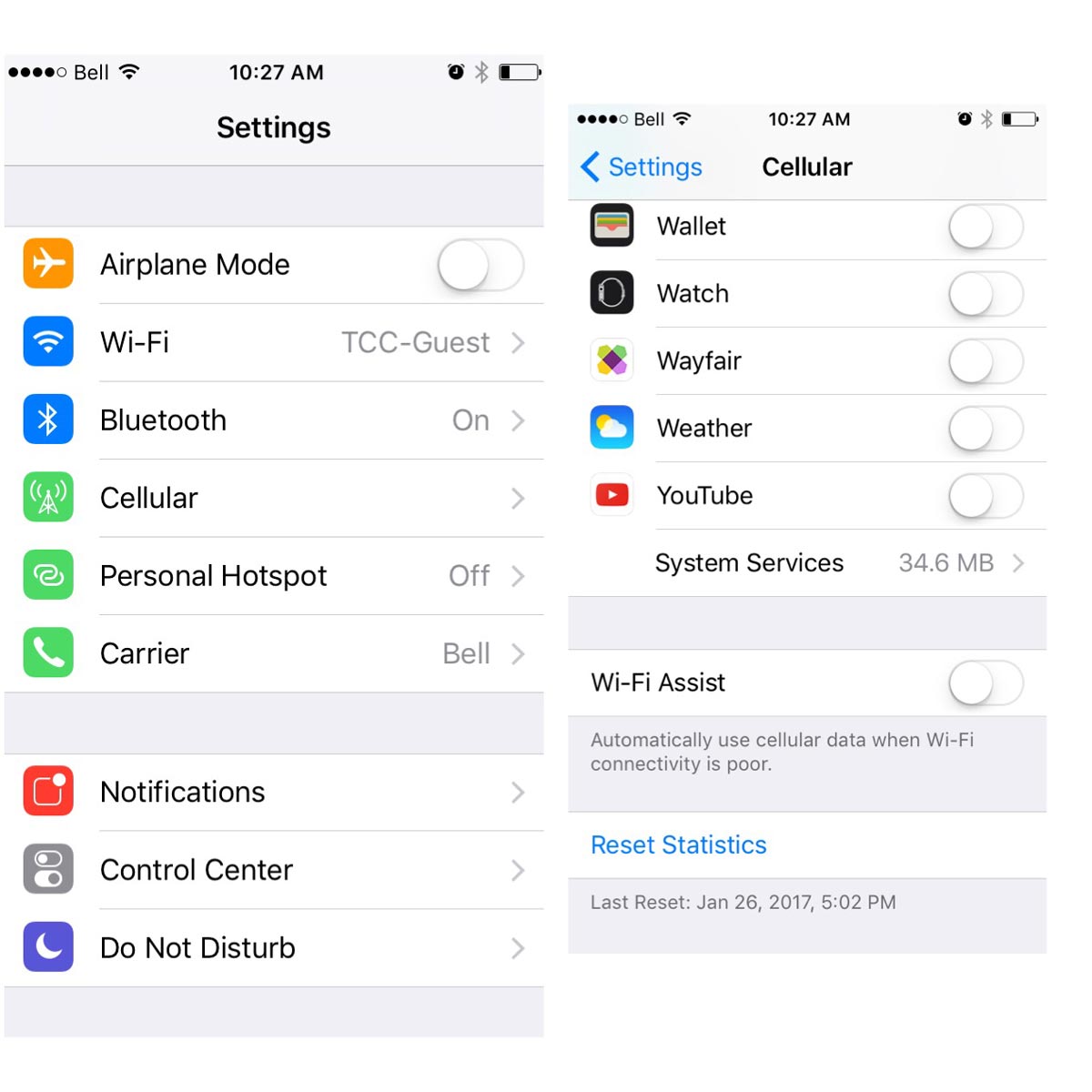
DONE!
Samsung Galaxy S7 is now Available for PRE ORDE
blog TCC Mar 3, 2016

The Samsung Galaxy S7 series launches in stores soon. Reserve yours today, by PRE ORDER!
The Samsung Galaxy S7 series launches in stores soon. Reserve yours today, by PRE ORDER!
The Galaxy S7 & Galaxy S7 Edge are available in both Black and White and starting at $399.95 on a 2 year contract.
The dual-curve backs on the Galaxy S7 and S7 edge are the reason why they feel so comfortable when you hold them. Everything about the design, from the naturally flowing lines to the thin form factor, come together to deliver a grip that?s so satisfying, you won?t want to let go.
The series features a water-resistant design that doesn?t compromise style. With the Galaxy S7 and S7 edge, you don?t have to worry about putting your phone down on wet surfaces. You can carry on using it even after dropping it in water. You can play games by the pool, post selfies at the beach and call for a cab in the rain. They?ve been awarded the IP (Ingress Protection) rating of 68. *Can be immersed in 1.5 meters of water for up to 30 minutes.
$100 OFF ALL SMARTPHONES
blog TCC May 19, 2015

It is everyone's favorite promotion and we are so excited to announce that IT. IS BACK.
It is everyone’s favorite promotion and we are so excited to announce that IT. IS BACK.
We’ve been thinking ?.how can we make it easier for families & businesses to switch their cellular phones over to TCC.?
Instead of coming up with new promotions every couple months, let’s just do the $100 promotion everyone loves, all the time. We’re busy, you’re busy ? lets just keep this simple!
That’s right ? Now through December 31st receive a $100 off the purchase of your new cell phone on a 2-year term.
Head over to our phones page and our unlimited talk & text pages to check out how much you could save every month.
You’ve been waiting to switch ? now is the time!
#earthday
blog TCC Apr 22, 2015
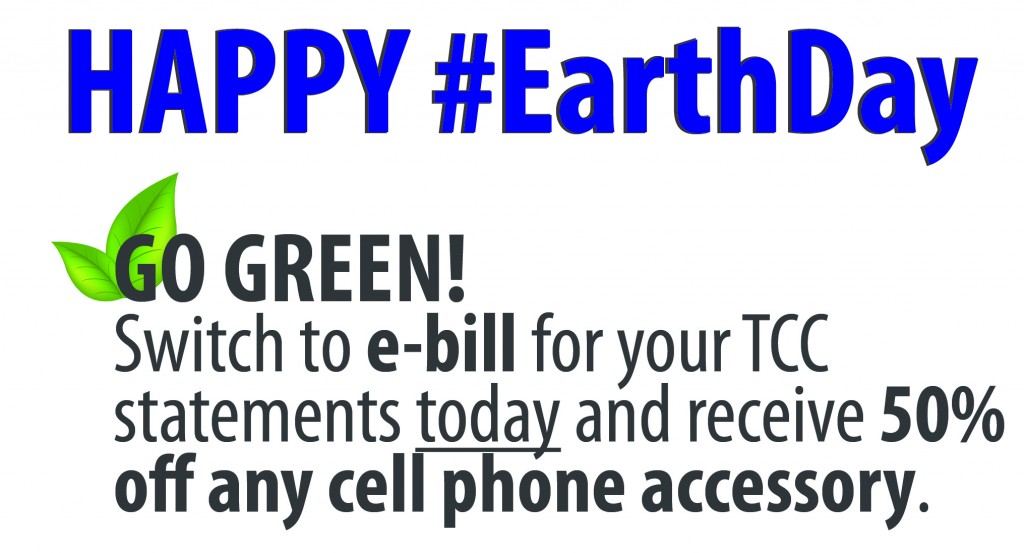
Happy Earth Day Everyone!!
Happy Earth Day Everyone!!
We would like to encourage our customers to GO GREEN and help do our part in protecting the earth.
To help motive you we have a ONE DAY SPECIAL to offer everyone ? TODAY ONLY, switch your TCC statements to e-bill and receive 50% off ANY in stock cellular accessory. Contact any of our offices today to make the switch, it only takes a minute!
