Author: redding-admin
High Speed Internet Access to Rural Huron County
blog TCC Jul 20, 2017

In partnership with the government of Canada and the Province of Ontario, Tuckersmith Communications is working to extend high speed internet access to rural parts of Huron County.
In partnership with the government of Canada and the Province of Ontario, Tuckersmith Communications is working to extend high speed internet access to rural parts of Huron County.
This build will ensure area residents and businesses within Kinburn and Winthrop are not disadvantaged by their rural geographic location and can participate fully in the digital economy.
Funding
This project is with thanks in-part to the Small Communities Fund and the Building Ontario Infrastructure Program.
Read the Press Release: Bringing high-speed internet access to rural residents.
#howToTuesday – Back up your iPhone up to iCloud
blog TCC Jun 29, 2017

Planning to upgrade to a new iPhone soon? Are you worried about losing all your pictures, contacts and apps? Don't Worry! If you are preparing to get a new iPhone, make sure you back up your data such as contacts, notes, photos, songs and apps in advance.
Planning to upgrade to a new iPhone soon? Are you worried about losing all your pictures, contacts and apps? Don’t Worry! If you are preparing to get a new iPhone, make sure you back up your data such as contacts, notes, photos, songs and apps in advance.
Backing up your iPhone is easy and can be done in the palm of your hand.
Follow these steps to properly complete a back up to iCloud.
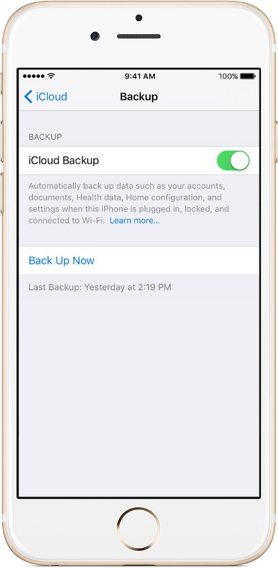
How To Make an iCloud Backup
- Go to the Setting. Connect your previous device to the Internet with Wi-Fi.
- Go to Settings > [your name] > iCloud > iCloud Backup. If you’re using iOS 10.2 or earlier, go to Settings > iCloud > Backup.
- Make sure that iCloud Backup is turned on.
- Tap Back Up Now.
- Stay connected to Wi-Fi until the process finishes.
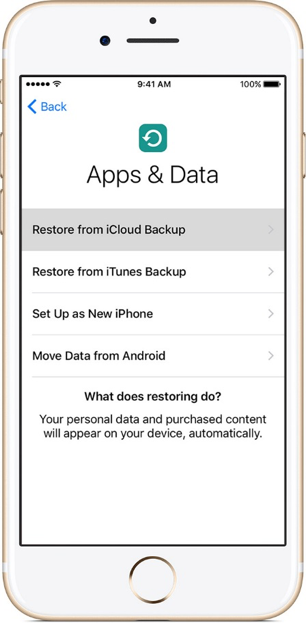
Transfer your iCloud backup to your new device
- Turn on your new device. A “Hello” screen should appear.
- Press the Home button when you see the “Hello” screen. Follow steps until you see the Wi-Fi screen.
- Tap a Wi-Fi network to join. Follow steps until you see the Apps & Data screen, then tap Restore from iCloud Backup > Next.
- Sign in to iCloud with your Apple ID and password.
- When asked, choose a backup. Make sure it’s the correct one by checking the date and size of each.
- Stay connected and wait for the restore process to finish, then complete the rest of the onscreen setup steps. If possible, keep your device connected to Wi-Fi and plugged into power after setup. This allows content like your photos, music, and apps stored in iCloud to automatically download back to your device.
Dealing with Spam Emails
blog TCC Jun 29, 2017

Have you experienced receiving any unusual emails or pop-ups? An increasing number of users have reported unfamiliar emails, text messages and even pop-up surveys while surfing the web. This guide will help you to spot and dodge spam emails and messages, keeping you safe from falling into any spam traps.
What is Spam Email?
Spam emails are electronic junk mail or junk postings. The same spam email can be sent to millions of people at the same time and the addresses can often be guessed. It is difficult to stop receiving spam, but if you are careful and are able to recognize suspicious messages, you can better protect yourself from potential scams.
How To Deal With Spam Emails
Here are some important tips for dealing with spam emails or messages:
- Do not trust the display name!
- Do not give any personal information.
- Do not click on unknown links.
- Do not believe everything you see or read.
- Do not reply to the message.
Your Security Matters
We will NEVER ask you for your personal information or your account information online. We will always call and speak directly to an account holder if we need any kind of details.
If you receive any information that seems suspicious, or if you are unsure if you are unsure about the legitimacy of any contact from TCC, please call our office immediately. We are here to address any concerns you may have.
#howToTuesday – Stingray Music Mobile App
blog TCC Mar 28, 2017

Have TCC TV? Then you have unlimited access to the best free* music on your mobile device!
Have TCC TV? Then you have unlimited access to the best free* music on your mobile device!
Stream today’s chart-toppers, hot new releases, unforgettable classics, international hits and more with the Stingray Music Mobile App!
How to Stream Music on the Stingray App
- Search Stingray Music in the App Store and select to download.
- Select Sign Up.
- Enter your email address and choose a password to create an account.
- Accept the Terms of Use and Privacy Policy by selecting Continue.
- Select your preferred option to be informed of Stingray Music’s products and services.
- Select List all TV providers.
- Select My TV provider is not listed or type Tuckersmith Communications in the search bar.
- Turn your TV on and select Authenticate with your TV.
- Navigate to your favourite Stingray Music channel on your TV and select Start Listening.
- Select OK to allow Stingray to access your microphone on your mobile device.
- Set your mobile device beside your TV to listen to the music.
- Select Stingray Music to search the music channel or gene you would like to listen to.
(*) free with your TCC Complete TV package.
(**) Stingray app requires an internet connection. Data charges will apply if not used on wifi.
#howToTuesday – Turning OFF Personal Info When iPhone Is Locked
blog TCC Feb 28, 2017

I am not sure if you have seen the trending article regarding a person who left their iphone in a public restroom and a complete stranger was able to access all of their personal contact information INCLUDING where their car was parked, credit card info through the Wallet app, and reply to texts, etc, all while the phone was locked.
I am not sure if you have seen the trending article regarding a person who left their iphone in a public restroom and a complete stranger was able to access all of their personal contact information INCLUDING where their car was parked, credit card info through the Wallet app, and reply to texts, etc, all while the phone was locked.
This information is alarming to say the least, and this article is quickly going viral.
In light of this, this week’s #howToTuesday is going to walk us all through on #howTo turn off access when your iphone is locked.
1. Go Into Your Settings
2. Select ‘Touch ID & Passcode’
3. Turn off Siri, Today’s View, and Notification’s View.
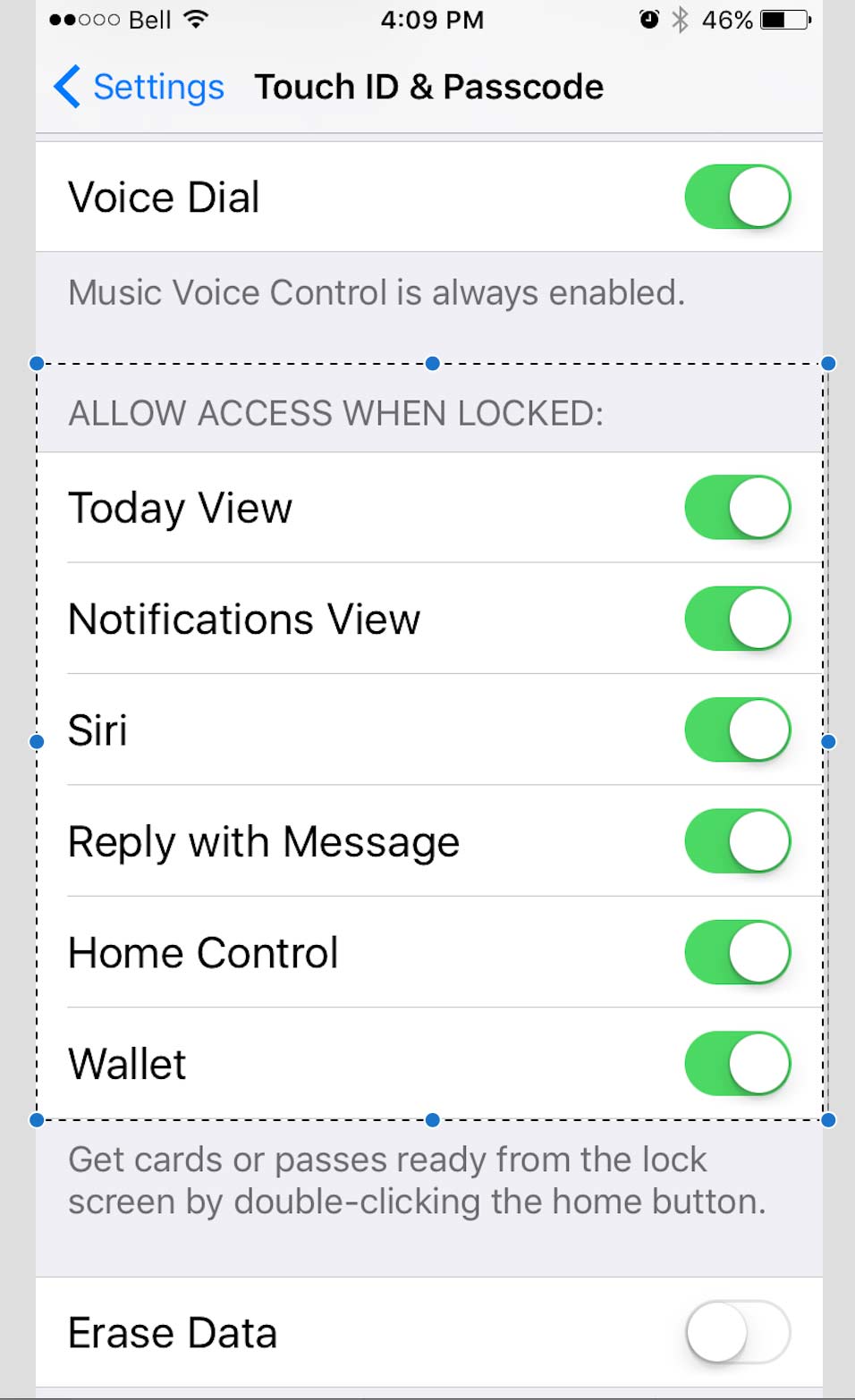
Here is the article for more detailed information:
http://949thebull.iheart.com/articles/national-news-104668/this-girl-found-a-lost-iphone-15592327/?cmp=managed_social
Stay safe my friends!
#howToTuesday: Turning OFF Wifi Assist (iPhones)
blog TCC Feb 7, 2017

Wifi Assist?! Sounds like a handy feature doesn't it... until you get your next mobile bill full of overage charges!!!
Wifi Assist?! Sounds like a handy feature doesn’t it… until you get your next mobile bill full of overage charges!!!
If you’re like me, and didn’t even know about this feature that is automatically on, and running on iOS 9 and up, don’t panic… you can turn it off.
Wifi Assist: What is it?
Wi-Fi assist was designed to automatically switch your phone from WiFi to a cellular data connection when your WiFi signal is weak. Because you stay connected to the Internet over cellular data when you have a poor WiFi connection, you may find you are using more data unknowingly…
Don’t Panic!
Here are instructions on how to turn this feature off, and hopefully save on those overage charges!
Go into Settings –> Cellular –> Scroll to the bottom, turn off WiFi Assist.
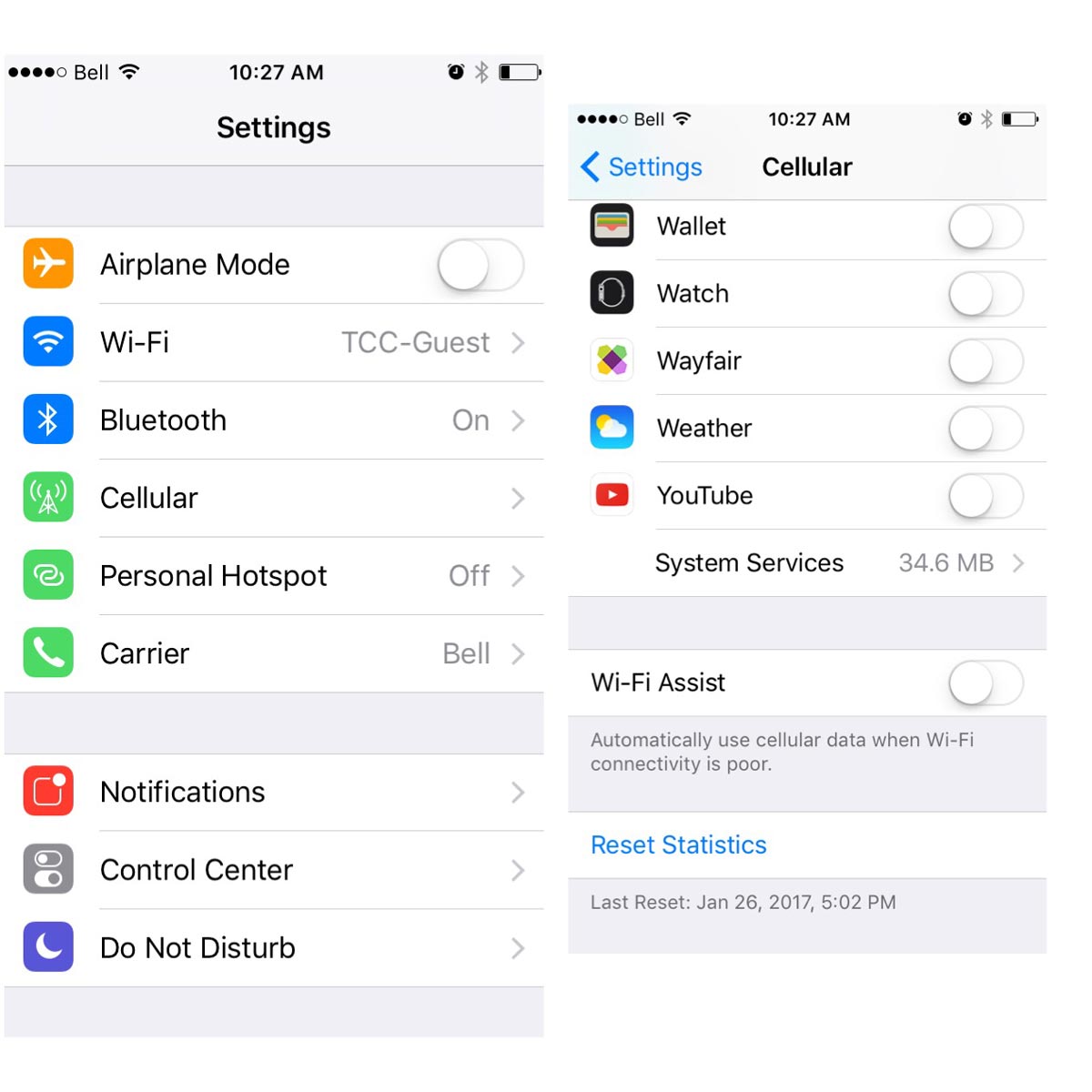
DONE!
Discontinuation of Analog TV Service
blog TCC Jan 13, 2017

Effective February 1st, 2017 analog television service will be discontinued.
Effective February 1st, 2017 analog television service will be discontinued.
If you currently have any televisions in your home that are not already connected to a digital set top box, they will no longer receive a television signal once the service has been terminated.
Please contact the business office if you have any questions, concerns, or if you would like to schedule the installation of a digital box.
519-606-2211
10 DAYS OF GIVEAWAYS – FIRST WEEK DOWN!
blog TCC Dec 16, 2016

We have completed our first week of TCC's 'Ten Days of Giveaways' and the cheer keeps spreading around our offices! So far we have notified five lucky customers of their prizes, and are donating $250 to local charities around the region!
We have completed our first week of TCC’s ‘Ten Days of Giveaways’ and the cheer keeps spreading around our offices! So far we have notified five lucky customers of their prizes, and are donating $250 to local charities around the region!
Less than 10 days until Christmas, 2 more sponsored holiday skates, 5 winners and another $250 in charity donations to go!!!
Good luck to all of our customers for next weeks draws, and congratulations to these lucky winners!!

2016 Ten Days of Giveaways!
blog TCC Dec 5, 2016

The 10 days of giveaways are back and this year it's bigger and better than ever!!
The 10 days of giveaways are back and this year it’s bigger and better than ever!!
During the 10 business days leading up to Christmas, all TCC customers are entered to win 1 of our 10 days of Giveaways prizes, and have the opportunity to pay it forward to a local charity! Each winner will claim their prize, and will be given an additional $50 to donate to 1 of 3 local charities. This years charities include: United Way, Huron County Christmas Bureau and the Heart & Stroke Foundation.
Starting us off this year is a seasonal gift from Greyhaven Gardens — two Christmas urn inserts!
Good luck to all of our customers and thank you for choosing TCC as your local communications provider!

Black Friday 2016!
blog TCC Nov 26, 2016

Join in on the madness and check out TCC's Black Friday Sales!!!
Join in on the madness and check out TCC’s Black Friday Sales!!!
Now offering a $150.00 CREDIT on all smartphone activations from November 24-28th. Use this credit towards the cost of your device, or break it up and apply $100 to your bill and use $50 to spend in store, stuffing your stockings with the latest and greatest accessories from TCC!
We’re also WAIVING all cellular activation fees for the next four days
**PLUS**
HUGE price drops on select devices and 20% off ALL accessories for qualifying customers!
Beat the crowds this Christmas and stock up and save with TCC!
*offer only valid until November 28th, 2016. Some conditions may apply.
Hurry in, while supplies last!
