I am not sure if you have seen the trending article regarding a person who left their iphone in a public restroom and a complete stranger was able to access all of their personal contact information INCLUDING where their car was parked, credit card info through the Wallet app, and reply to texts, etc, all while the phone was locked.
This information is alarming to say the least, and this article is quickly going viral.
In light of this, this week’s #howToTuesday is going to walk us all through on #howTo turn off access when your iphone is locked.
1. Go Into Your Settings
2. Select ‘Touch ID & Passcode’
3. Turn off Siri, Today’s View, and Notification’s View.
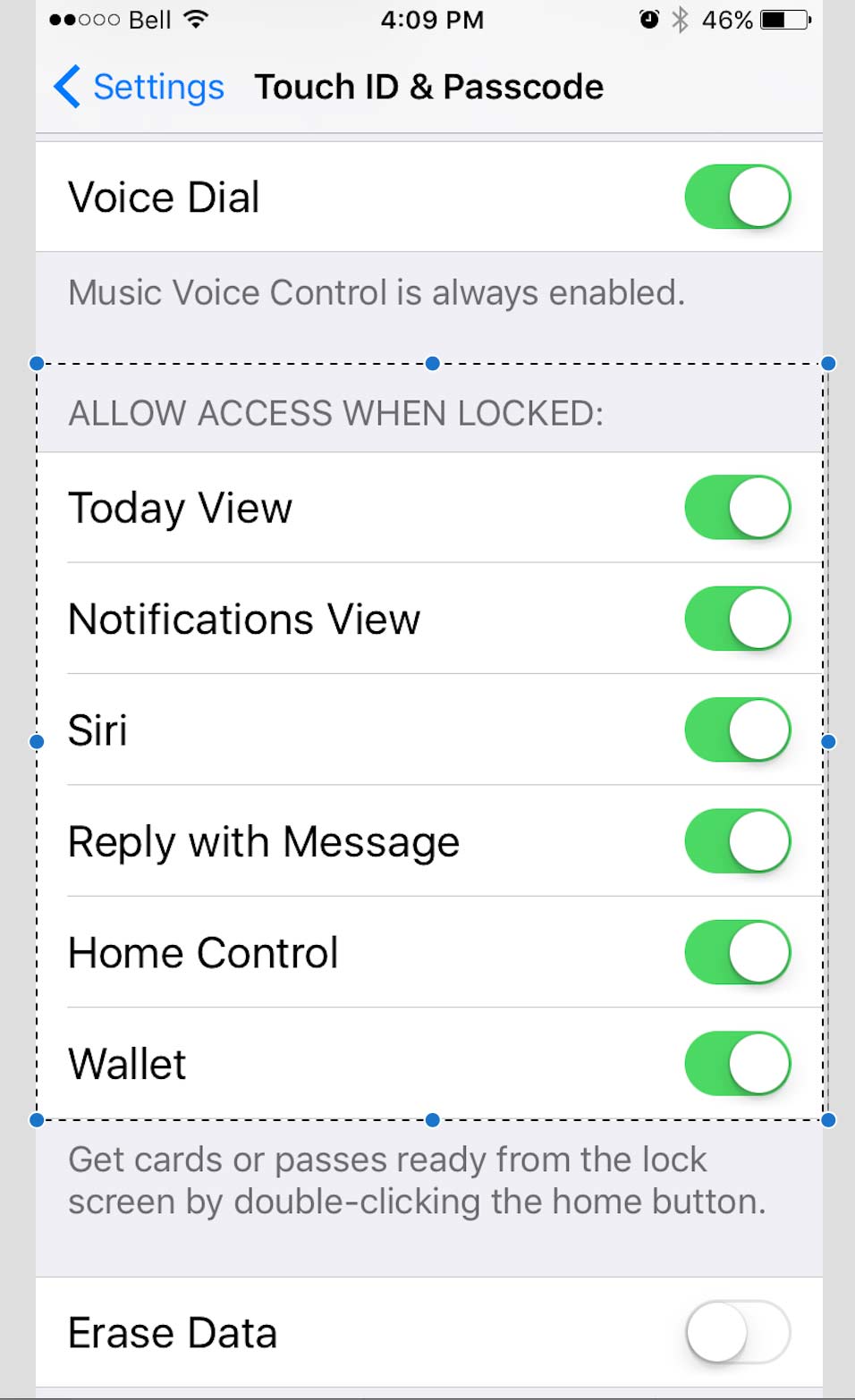
Here is the article for more detailed information:
http://949thebull.iheart.com/articles/national-news-104668/this-girl-found-a-lost-iphone-15592327/?cmp=managed_social
Stay safe my friends!